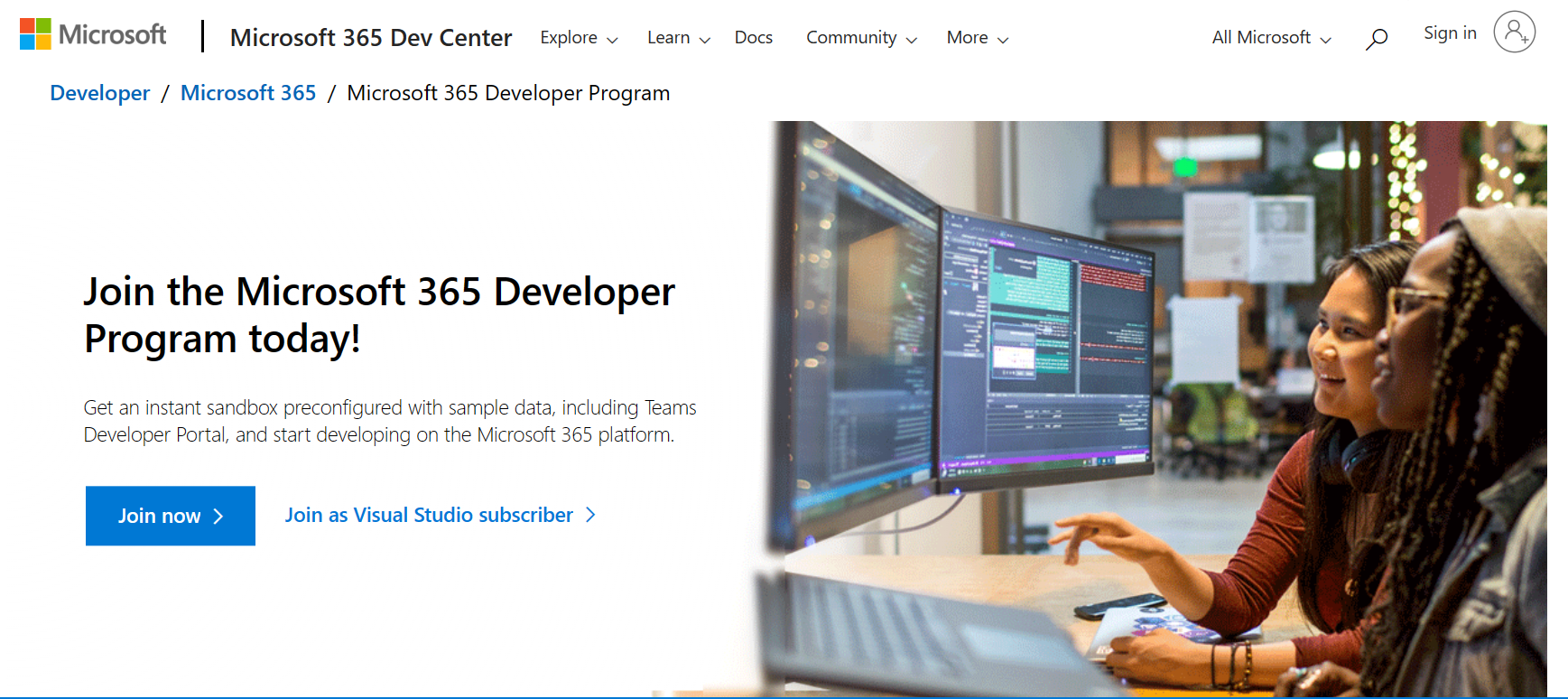Welcome to the Microsoft Dynamics 365 & Power Apps 90-Day Developer Program! Take advantage of this exciting opportunity to supercharge your development journey with a free trial environment. In just 90 days, you can explore the full potential of Dynamics 365 and Power Apps, create innovative solutions, and bring your ideas to life!
Developer Program Helps You In Many Aspects.
Free Trial Environment: Access a full-featured trial environment of Dynamics 365 and Power Apps at no cost for 90 days.
Unleash Your Creativity: With no limitations, let your creativity soar as you build powerful applications and custom solutions.
Learning Resources: Leverage our comprehensive learning resources to enhance your skills and master the platforms.
Dedicated Support: Receive expert guidance and support from our team to ensure a seamless development experience.
Real-World Projects: Use the trial period to work on real-world projects and gain practical experience.
Let us now go through the process of creating the developer program account.
Step 2 : Click on JoinNow
Step 3 : Now it will Ask you to signin to microsoft , Please sign in with any of your existing Gmail Account but by creating a new Account.
Example : if you have an Account with test@gmail.com just use the same address but create a new one with the Microsoft developer program. So that it will create an account for your developer program with a new password.
Step 4 : Once you login, It will Ask you for the details. like Country & Company Name for the company name you can give any name of your choice and click on Next
Step 5: In the next page you will be asked with what is the primary focus of development? for that you can just check the personal projects and click next
Step 6: Check all the Options so that in the developer program you will have access to all of those products- and Save.
Step 7: Now Check on Configure SandBox so that have you will have the sandbox from scratch and click next
 Step 8: You will now have the page with youe Username Domain & Password of your Choice. and click next
Step 8: You will now have the page with youe Username Domain & Password of your Choice. and click nextStep 9 : Please enter your mobile number & verify it with OTP .
Step 10: Your Account is created, You can enjoy all the Power apps, Outlook, Dynamics 365 and Sharepoint features.
Join the Microsoft Dynamics 365 & Power Apps 90-Day Developer
Program now, and kickstart your journey towards becoming a proficient
developer. Unleash your potential, access powerful tools, and create
solutions that make a difference. Don't miss this opportunity to
accelerate your innovation - sign up today!
Thank You